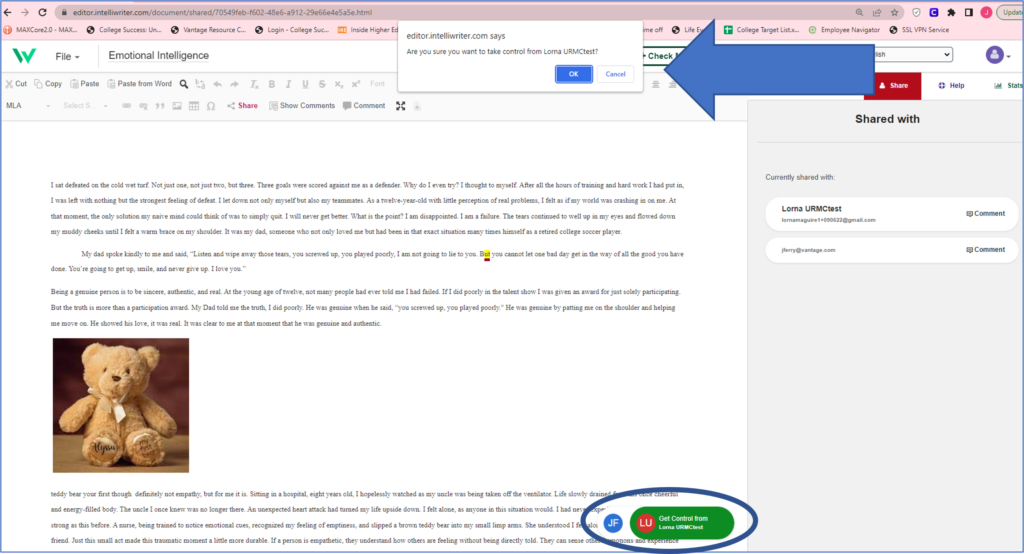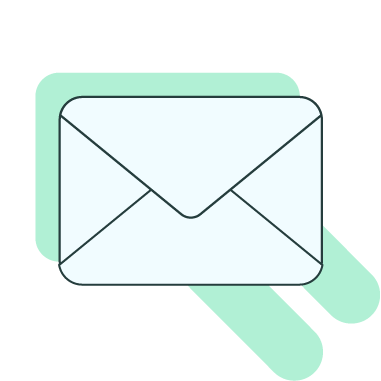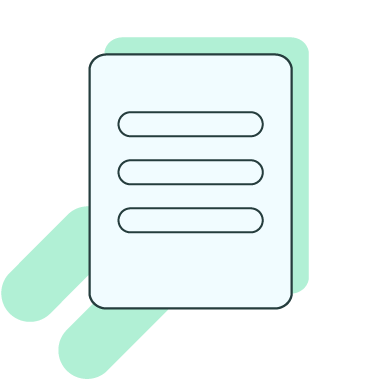You can share your document with your faculty, tutors, and peers who also have access to IntelliWriter by clicking the Share icon in the editing pane or in the file drop down:
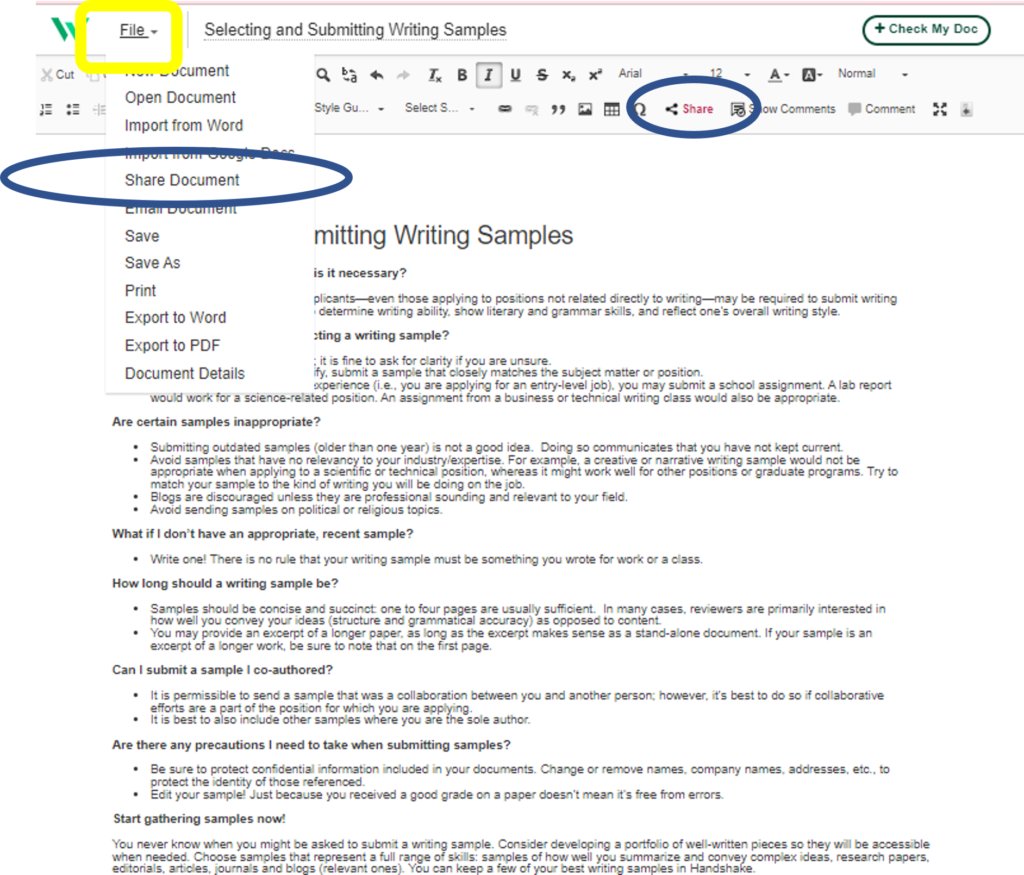
Selecting Users to Share With
Once you’ve selected Share, you will be prompted to enter the email addresses for whom you’d like to share the document. You can also determine that user’s access to your document:
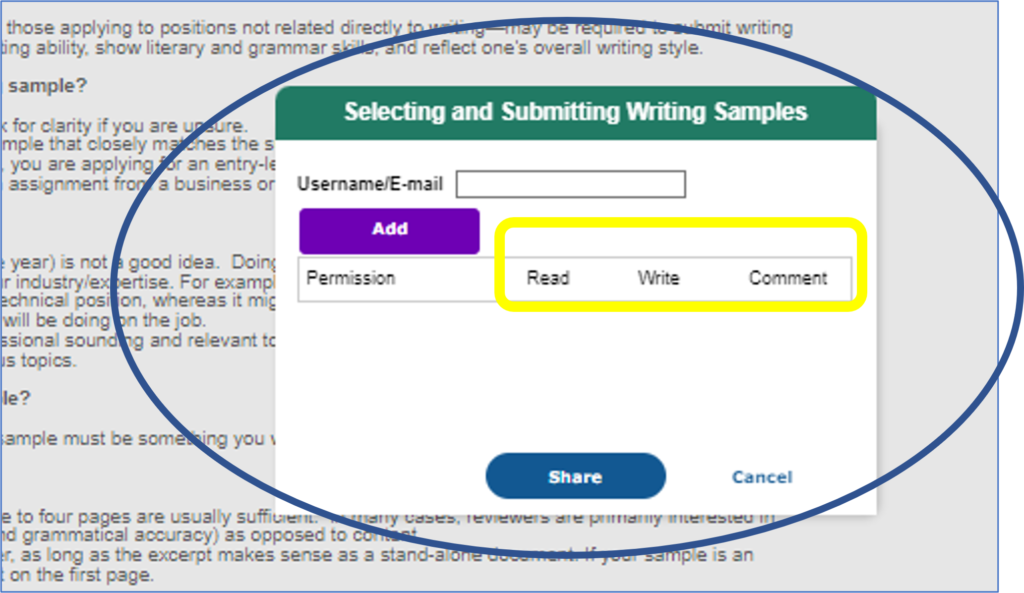
Once the document is shared, the user will receive an email. The document will also appear in your saved documents under Shared To Me.
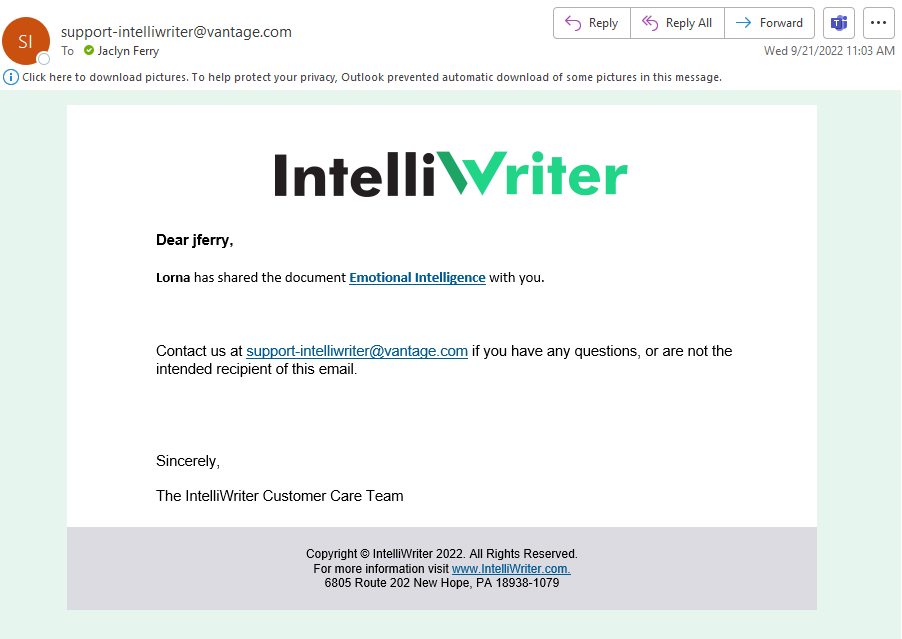 | 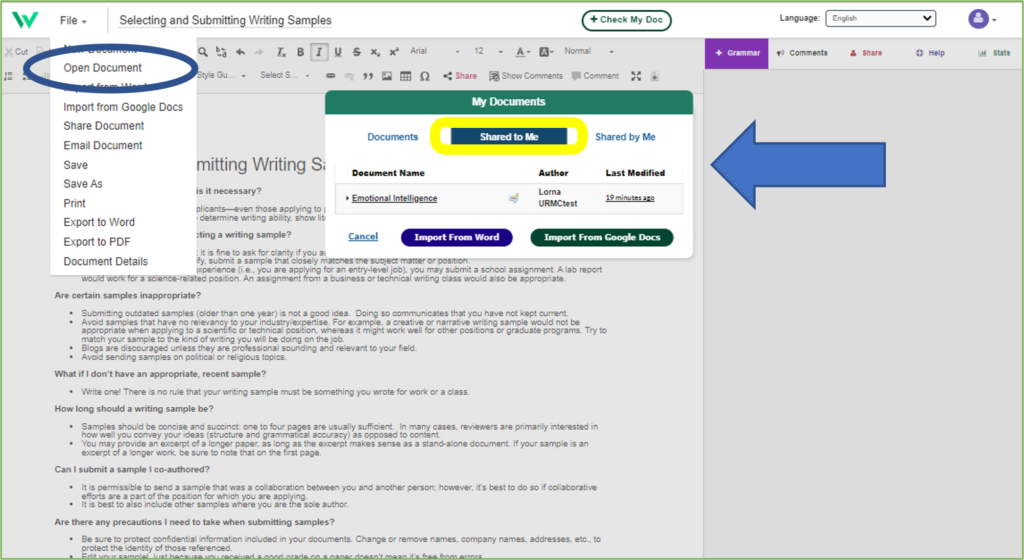 |
While accessing a document, you will also be able to see who you’ve shared the document within the Share Tab:

You can manage all shared documents in the documents folder. Click File, Open Document. The window will identify documents shared to you and those shared by you. You will also be able to see the level of permission you have and the level of permissions those you’ve shared documents with have.
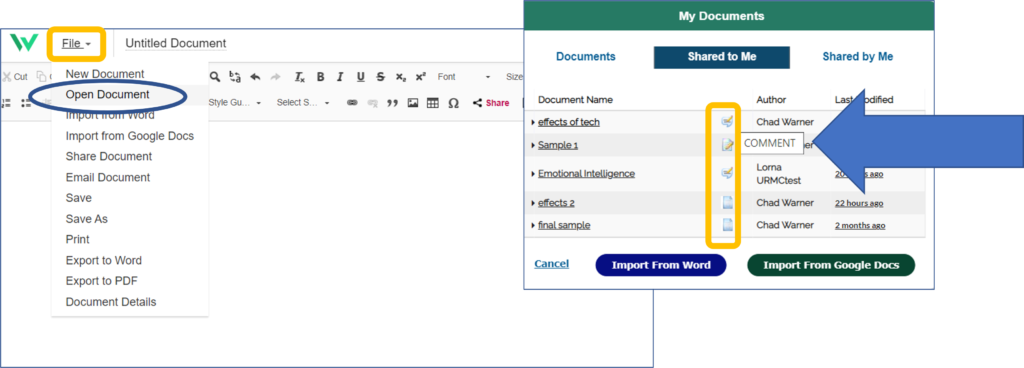
Once you’ve shared your document, if you are both in the document at the same time, you will be able to see who has access to the document in real time.
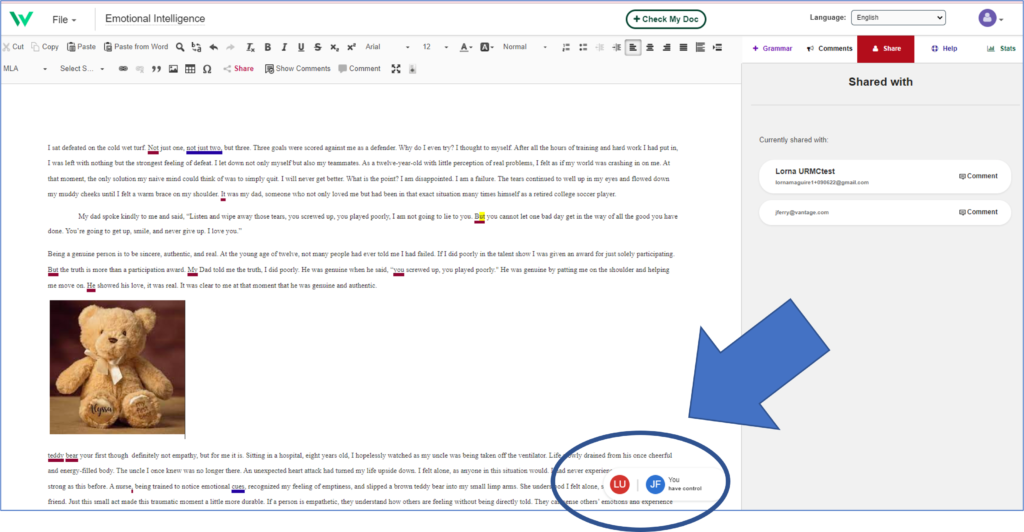
If someone takes control of a document you have open, you will see a message indicating you have lost control of the document.
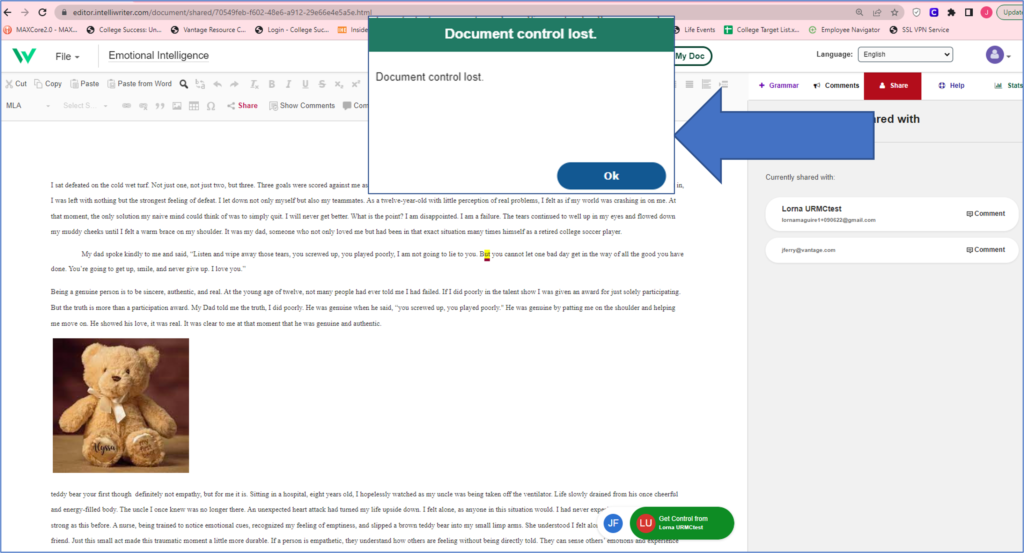
Don’t Worry! You can regain control of the document by clicking the green Get Control From button on the bottom of the page. A message will appear asking you to confirm that you indeed want to take back control of the document.