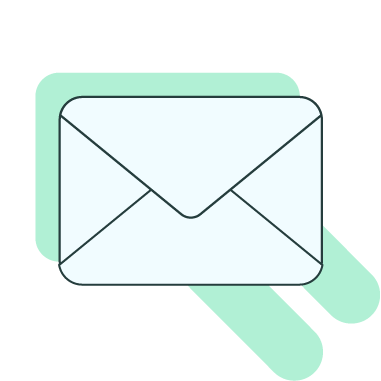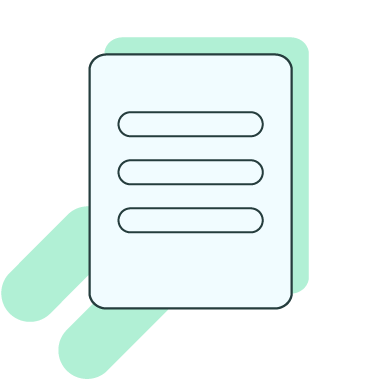Need one-on-one IntelliWriter support? Click the button below to select a day and time from the calendar that works best for you.
Navigating the IntelliWriter Writing Window
The writing window functions similarly to any word processor (i.e. Microsoft word, google docs, etc.)You can use this window to immediately start writing your document in the white space and make use ofthe editorial tools in the top bar.
Faculty Resources & Videos
Videos: Instructor/Tutor Getting Started Video Learn how you and your students can use IntelliWriter for every writing assignment required in your course! See how students are improving their writing and faculty are saving time. Syllabus Description: Our class will be using IntelliWriter this semester to improve student written work. Students […]
How to Access Technical Support
When logged into IntelliWriter, you can access a variety of student and faculty resources by first selecting your profile drop down and clicking Product Help and Support. Here you fill find a variety of on-demand support tools including User Guides, Videos, System Requirements, and contact information for our Technical Assistance […]
Video Library
This section provides video tours of the IntelliWriter program. Please right-click on the title to open in a new tab or window. Getting Started Video for Students How to Access IntelliWriter Register Online Access In Canvas How to Use IntelliWriter Navigating the Writing Window Importing a Document for Word or […]
The Support Column
The Support Column houses writing tools including a Grammar checker, Comments Tab, Share Tab, Resources Tab, and Writing Stats Tab. These Tabs provide a number of useful benefits: Grammar Tab allows you to check your document for spelling, grammatical, and mechanical mistakes. Comments Tab will show you comments left by […]
The Grammar Tab
The Grammar Tab will review your writing for grammar, spelling and stylistic errors. To activate the grammar engine, click Check my Doc. Each revision suggestion is underlined within the text and listed in chronological order on theside bar. When you click on a revision suggestion in the grammar column, it […]
The Comments Tab
This tab will show any comments you or those you’ve given “Comment” permissions for the document. Note: Users with “Read” and “Write” permissions will not be able to make or see comments. To make a comment, highlight the section of text you want to comment on, and click the comment […]
The Resources Tab
The Resources Tab contains four unique writing tools at your fingertips including instructionalwriting guides, plagiarism detection, a vocabular builder and an open educational resource search engine.
Sharing a Document
You can share your document with your faculty, tutors, and peers who also have access to IntelliWriter by clicking the Share icon in the editing pane or in the file drop down: Selecting Users to Share With Once you’ve selected Share, you will be prompted to enter the email addresses […]