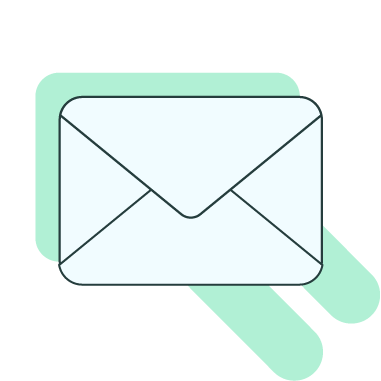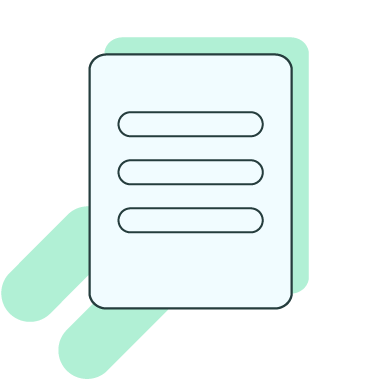Introduction
Welcome to the IntelliWriter® user guide. Think of IntelliWriter as your very own writing assistant; IntelliWriter will help you master a variety of writing styles, build your confidence, and succeed academically or in your career. IntelliWriter’s Improve your Writing in Six Steps! will guide you through the writing process from draft to publication! In addition, the Writer’s Guide provides resources to support your writing development.
System Requirements
Computer Operating Systems
Windows: Windows 10 and higher.
Mac: OS X 10.10 and higher
Browsers
Malicious hackers and Web sites can exploit security flaws in browsers and infect your computer with harmful programs. Regular updates to your browser fix security problems when they are detected, and make your computer safer from those types of attacks. The most recent versions of the following browsers are recommended.
Preferred. Chrome and Firefox, Safari(Mac), and EDGE CHROMIUM-BASED BROWSER.
Make sure cookies and JavaScript are turned on for your browser.
Technical Assistance
Should you require technical assistance, our Help Desk is ready to help!
Options for contacting us:
1. Email us: support@intelliwriter.com
2. Complete and submit the following IntelliWriter Support
Customer Support is available during the following hours (ALL TIMES EASTERN):
| Day | Availability |
| Monday – Friday | 9:00 am – 5:30 pm |
| Saturday – Sunday | CLOSED |
Information for LMS Administration:
New! LTI 1.3 integration is available for Canvas.
1) Sign in to Canvas and select the course associated with IntelliWriter.
2) Click on IntelliWriter to launch the program in Canvas.
3) If IntelliWriter is not launched, check that you have the most recent version of the browser (see above).
4) Clear your cache, and reopen the browser.
If you are a Canvas user, you must sign in directly through Canvas.
Canvas Institution Admin. Instructions to add IntelliWriter